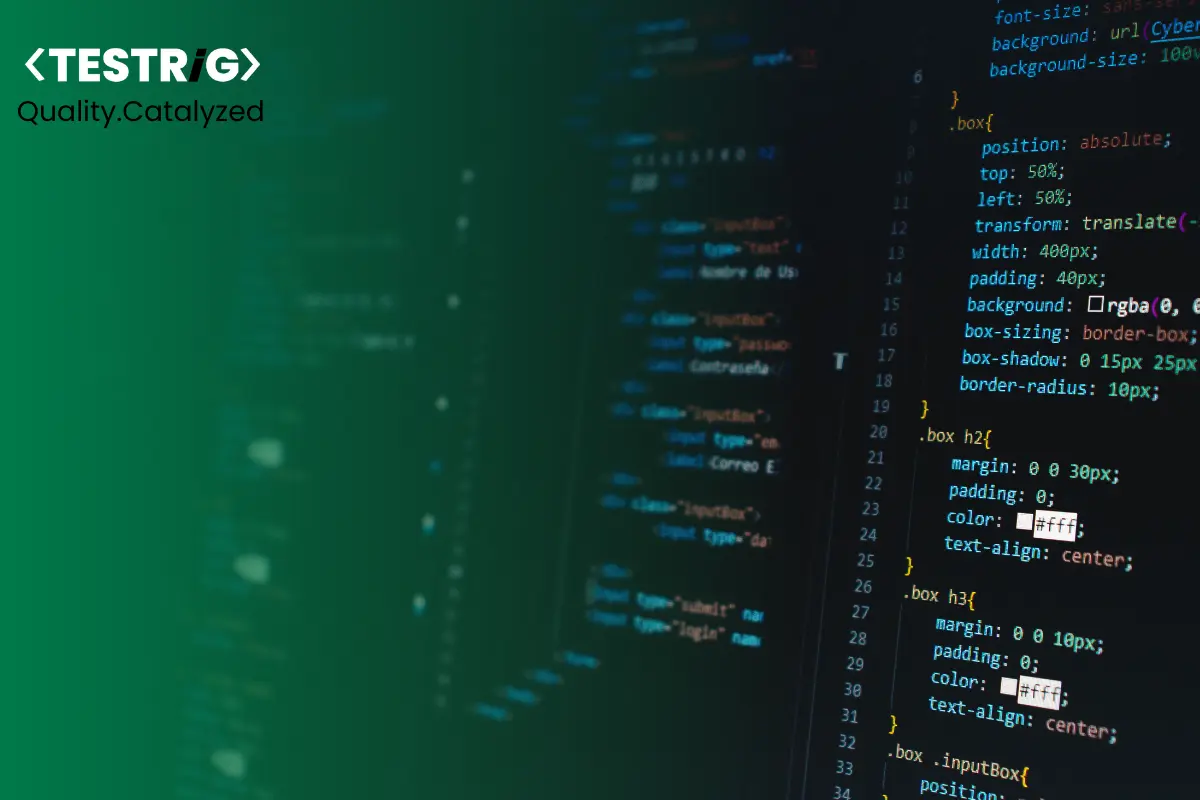
Selenium testing tool is one of the essential automation testing tools for web applications or websites. So, it is quite efficient for you to learn the right process to code and write the selenium test scripts with the help of the right selenium automation testing article. The people who want to automate the website or web application testing process always think of Selenium, and conducting this test is also an easy process.
Here we are with our new selenium automation tutorial and important steps that you need to follow to understand how to write automation test script in selenium of the website or web application. Follow this blog till the end to master the art of doing it.
How to Write Test Scripts Using Selenium Tool
Step 1: Get All the Components Ready
Before you start writing the Selenium test script, get all the components essential for the process. Some of the necessary components to conduct the selenium testing include Eclipse, Java (JDK), and WebDriver Language bindings.
Once you are done arranging these components, you need to configure the Selenium WebDriver along with the Eclipse. Now, you are all set to go ahead and write the first test script and run it.
Step 2: Sign Up For the BrowserStack Account
For running or creating the Selenium scripts, you need a Selenium grid. BrowserStack is one of such grids that will be used as a reference in this blog to help you understand the right writing process and running the test script.
BrowserStack has the ability to help implement Selenium testing and test mobile applications, web applications, and websites across more than 2000 real browsers, devices, desktops, and others. So, sign up for an account on BrowserStack, after which you can go ahead and learn to write the test script.
Step 3: Choose Automate Tab from the Grid Menu
Find the automate tab from the homepage of BrowserStack and find the option where you are asked to configure, integrate, and run the test. Here, you will start configuring the test or write the Selenium test script. Before that, you need to make sure that the Selenium configurations and components are installed.
Go ahead and choose the operating system while configuring the tests and moving ahead with the next step.
Read also: Top 10 Best Practices for Selenium Test Automation Framework
Step 4: Add the Necessary Codes
A specific set of codes must be present in your test script to process the automation test run. You have to prepare a WebDriver code depending upon the logic of the test case. You might have to change this code a little, relying upon the browser requirements too.
Some of the other essential codes that need to be present in the test script include package importing codes, instantiating variables and object codes, browser session launch codes, actual & expected value comparison codes, acquiring page title codes, browser session ending codes, and program ending codes.
Step 5: Integrate the Changes with BrowserStack
You need to make some changes to the code based on your test case logic or website. BrowserStack makes it easy for you to write the test scripts as they have the templates ready for you to edit and make the changes.
There are driver settings and default integrations pre-loaded into the BrowserStack to make it possible for you to create the test script easily. Once the changes are made, the test script can be retrieved in one shot. Now, go ahead and download the test script or copy it to the Eclipse menu bar.
You can run the entire test code for the tool to do the needful. If everything goes right, you will get the feedback as ‘Test Passed.’ Hence, the selenium test script was correctly executed for the select website or web application over the grid.
Top 5 Tips for Writing Effective Selenium Test Scripts
1. Start With a Clear Test Plan: Before writing Selenium test scripts, it’s essential to create a clear test plan that outlines the specific goals and objectives of the test. This will help you to ensure that your test scripts are aligned with your testing goals and objectives.
2. Use Descriptive and Meaningful Names: When writing Selenium test scripts, it’s important to use descriptive and meaningful names for the test cases, test methods, and test data. This will help you to easily identify and understand what each test is doing.
3. Use Modular and Reusable Code: To make your Selenium test scripts more effective, it’s important to write modular and reusable code. This will help you to avoid duplicating code, reduce maintenance costs, and make it easier to add new test cases in the future.
4. Include Assertions in Your Tests: Assertions are an essential part of any Selenium test script, as they help to ensure that the test has produced the expected results. Make sure to include assertions in your tests to verify that the application is functioning correctly.
5. Use Debugging and Logging: When writing Selenium test scripts, it’s important to use debugging and logging to help identify and fix any issues that may arise. Logging can help you to trace the execution of your code, while debugging can help you to identify the source of any errors or problems.
Conclusion
These are the detailed steps that you need to follow to create a Selenium test script. You do not need to be a professional or coding expert to write these scripts. You can do it even without choosing the right selenium grid and understanding the syntax of the selected codes.
So, follow the steps mentioned above with all selenium grids to conduct the test for websites or web applications. Make sure that you have all the configurations ready before you go ahead and start writing and executing the script.
If you’re seeking to automate the testing of your web applications, consider reaching out to Testrig Technologies. As a top provider of comprehensive selenium automation testing services providers, they can assist you in streamlining your testing processes.