
“Quality is never an accident; it is always the result of intelligent effort.” This principle holds true in modern software development, where ensuring high-quality applications is essential for success. As development cycles accelerate, automated testing has become a critical component in delivering consistent, bug-free applications.
Playwright, a powerful automation framework, enables teams to perform reliable end-to-end testing across multiple environments with ease. Jenkins, a widely adopted continuous integration (CI) tool, provides a streamlined platform for automating the entire development lifecycle, from build to deployment.
Integrating Playwright with Jenkins creates a seamless testing pipeline, automating the execution of tests and improving the efficiency and reliability of the development process.
In this guide, we will walk you through the steps to integrate these two powerful tools, helping you optimize your testing workflows, reduce manual intervention, and ultimately accelerate the delivery of high-quality software.
Why Integrate Playwright with Jenkins?
Integrating Playwright with Jenkins enables high-confidence, continuous browser testing that aligns with modern DevOps practices. It allows UI tests to be tightly coupled with build and deployment pipelines, improving release stability and test traceability. When properly configured, this integration supports containerized execution, parallelization, and native reporting—all critical for scaling test automation across teams and environments.
Key advantages of integrating Playwright with Jenkins:
- CI-Triggered Test Workflows:
Automate Playwright test execution on code commits, PR validations, or deployment events using Jenkins pipelines. This ensures immediate feedback at every stage of the development cycle and reduces risk before release.
- Cross-Browser Testing at Scale:
Execute tests across Chromium, Firefox, and WebKit as part of the pipeline using matrix builds or containerized jobs. Jenkins’ distributed build capability allows you to scale test execution across multiple environments.
- Parallel Execution with Resource Isolation:
Combine Playwright’s parallelism (workers) with Jenkins’ agent orchestration to reduce execution time without resource contention. When used with Docker or Kubernetes, it supports high-throughput parallel testing in isolated environments.
- Infrastructure as Code & Environment Parity:
Use Playwright within Docker agents to standardize browser versions and OS dependencies across test environments. This eliminates discrepancies between local and CI, improving test stability and reproducibility.
- Test Result Integration & Governance:
Export Playwright test results in JUnit XML or Allure formats for native Jenkins reporting. This allows real-time visibility into pass/fail rates, test flakiness, and historical test performance metrics—essential for test governance in enterprise pipelines. - Seamless GitOps & Pipeline Integration:
Integrate with GitHub, Bitbucket, or GitLab to run tests on merge requests, feature branches, or scheduled jobs. Jenkins allows full control over pipeline triggers, credential management, and environment provisioning.
1. Setting Up Jenkins
Before integrating Playwright with Jenkins, ensure you have a proper Jenkins setup. Follow these steps to configure Jenkins for running Playwright tests.
Prerequisites
To get started, you need:
- Jenkins: Installed on your local machine or server.
- Java: Jenkins requires Java to run. Make sure it’s installed and properly configured.
- Node.js: As Playwright relies on Node.js, you should have it installed to run Playwright scripts.
Installing Required Jenkins Plugins
To run Playwright tests through Jenkins, you’ll need to install the following plugins:
- Pipeline Plugin: This allows you to define Jenkins pipelines as code.
- NodeJS Plugin: This plugin is required to handle Node.js installations within Jenkins.
To install these:
- Go to Manage Jenkins > Manage Plugins.
- Under the Available tab, search for and install the Pipeline and NodeJS plugins.
Configuring Global Tools
After installing the necessary plugins, you need to configure the Node.js installation within Jenkins:
- Navigate to Manage Jenkins > Global Tool Configuration.
- Find NodeJS and click Add NodeJS.
- Specify the version of Node.js that you wish to use for Playwright and ensure the Install automatically option is selected.
2. Preparing Your Playwright Project
Now that Jenkins is ready, let’s prepare your Playwright project for integration.
Ensure Playwright is Functional Locally
Before integrating with Jenkins, make sure Playwright is working properly in your local development environment. Follow these steps:
- Initialize a new Node.js project:
npm init -y
- Install Playwright:
npm init playwright@latest
- Create a sample test file (test.spec.js):
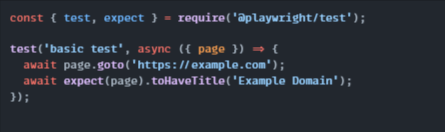
- Run the test locally to confirm Playwright is set up correctly:
npx playwright test
Add Playwright Reports
To generate test reports with Playwright:
- Modify the test script to include the HTML reporter:

- Generate the HTML report by running:
npx playwright test –reporter=html
Make sure that the reports are saved in the test-results directory.
3. Configuring the Jenkins Pipeline
Now that you have Playwright and Jenkins set up, it’s time to configure the Jenkins pipeline to run the Playwright tests.
Creating a Jenkins Pipeline Job
- From the Jenkins dashboard, click on New Item.
- Select Pipeline and provide a name for the job (e.g., Playwright-Automated-Tests).
- Click OK to create the pipeline.
Writing the Jenkinsfile
A Jenkinsfile defines the steps in your CI/CD pipeline. Below is an example Jenkinsfile to integrate Playwright with Jenkins:

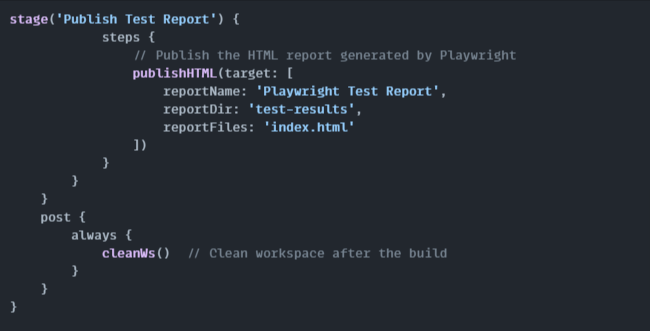
This Jenkinsfile has three stages:
- Install Dependencies: This stage installs all necessary npm packages.
- Run Playwright Tests: This runs the Playwright tests using the command npx playwright test.
- Publish Test Report: After running the tests, this stage generates and publishes an HTML test report.
4. Automating with Scheduled or Triggered Builds
To fully automate the testing process, Jenkins allows you to run tests either on a schedule or when a certain event occurs, such as a code push.
Scheduled Builds
To schedule a build to run at specific times:
- In the pipeline configuration, scroll to the Build Triggers section.
- Select Build periodically and specify the cron expression (e.g., H 2 * * * to run the build every day at 2 AM).
Triggered Builds on Code Push
To trigger builds automatically whenever code is pushed to a repository:
- Install the GitHub or GitLab plugin (depending on your version control system).
- Set up a webhook in your Git repository to trigger the Jenkins pipeline whenever new code is pushed.
5. Visualizing Test Results
Once your tests run, it’s essential to visualize the results to track the performance and identify issues.
Generating HTML Reports
Playwright generates detailed HTML reports that can help you analyze test results. These reports are stored in the test-results folder.
Viewing Reports in Jenkins
After the build completes:
- Go to the Jenkins job page.
- Click on the specific build (e.g., #1).
- Under the HTML Report section, click the link to view the Playwright-generated report.
6. Debugging and Handling Failures
Test failures are inevitable, but how you handle them is crucial.
Viewing Build Logs
When a test fails, Jenkins provides detailed logs. You can view them by clicking on the failed build and looking at the Console Output section. This will provide insights into the errors and failed tests.
Handling Flaky Tests with Retries
Occasionally, tests may fail due to transient issues. To automatically retry failed tests:
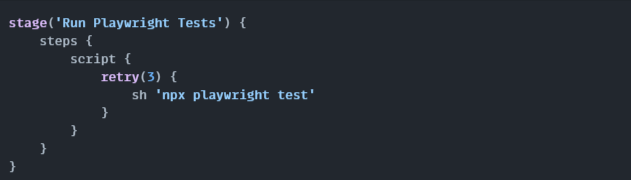
This will retry the tests up to three times in case of failure.
7. Maintaining and Updating Tests
As your application evolves, so should your tests. Regularly update your Playwright tests to reflect new features or UI changes. Also, ensure that your Jenkins setup and Playwright dependencies are always up to date to benefit from new features and security fixes.
Best Practices for Integrating Playwright with Jenkins
Getting Playwright to run in Jenkins is one thing—making it fast, stable, and scalable is another. Whether you’re setting up a new test pipeline or refining an existing one, here are the best practices that can help you get the most out of this integration.
1. Use Docker Agents to Avoid “It Works on My Machine” Problems
When different machines behave differently, tests can become unreliable. That’s where Docker comes in.
Playwright provides official Docker images with all required browsers and dependencies pre-installed. By using these images as Jenkins agents, you ensure every test runs in the exact same environment—every single time.
Sample Jenkinsfile setup:
agent {
docker {
image ‘mcr.microsoft.com/playwright:v1.43.1-jammy’
args ‘-u root’
}
}
No extra setup. No version mismatches. Just plug, play, and test.
2. Bring Your Reports to Life with JUnit Integration
Without clear test reports, even the best automation can feel like a black box. Fortunately, Playwright supports JUnit-style reporting that Jenkins understands natively.
Just update your Playwright config like this:
reporter: [[‘list’], [‘junit’, { outputFile: ‘results/test-results.xml’ }]]
And in Jenkins:
post {
always {
junit ‘results/test-results.xml’
}
}
Now, Jenkins will visualize your test runs, display failures, and give you a history of test trends—all in a few clicks.
3. Speed Things Up with Parallel Test Execution
Why wait for tests to run one after another when you can run them all at once?
Playwright supports parallel test execution natively. All you need to do is tell it how many workers (threads) to use:
workers: 4 // Or however many cores your agent has
You can also split your test suite across Jenkins stages or agents if needed. Just make sure your tests are independent and don’t share state. The result? Faster builds, faster feedback, and happier teams.
4. Don’t Let Flaky Tests Ruin Your Pipeline
One flaky test can break your whole CI build—and your confidence in automation. Playwright gives you built-in retries to automatically re-run failing tests, just in case it was a temporary hiccup.
Enable retries in your config:
retries: 2,
use: {
screenshot: ‘only-on-failure’,
trace: ‘retain-on-failure’,
}
Failed again? Playwright will give you a screenshot and a trace to debug exactly what went wrong. You stay informed, not frustrated.
Conclusion
Integrating Playwright with Jenkins enhances your automation testing process, improving efficiency and software quality. By automating end-to-end tests, you can catch issues early, ensure consistent performance across environments, and accelerate your release cycles. This proactive approach boosts productivity and enables faster delivery of high-quality applications.
As an experienced automation testing company, Testrig Technologies specializes in integrating Playwright and other advanced testing solutions. Let us help you optimize your testing workflows and deliver exceptional, bug-free software—contact us today!



