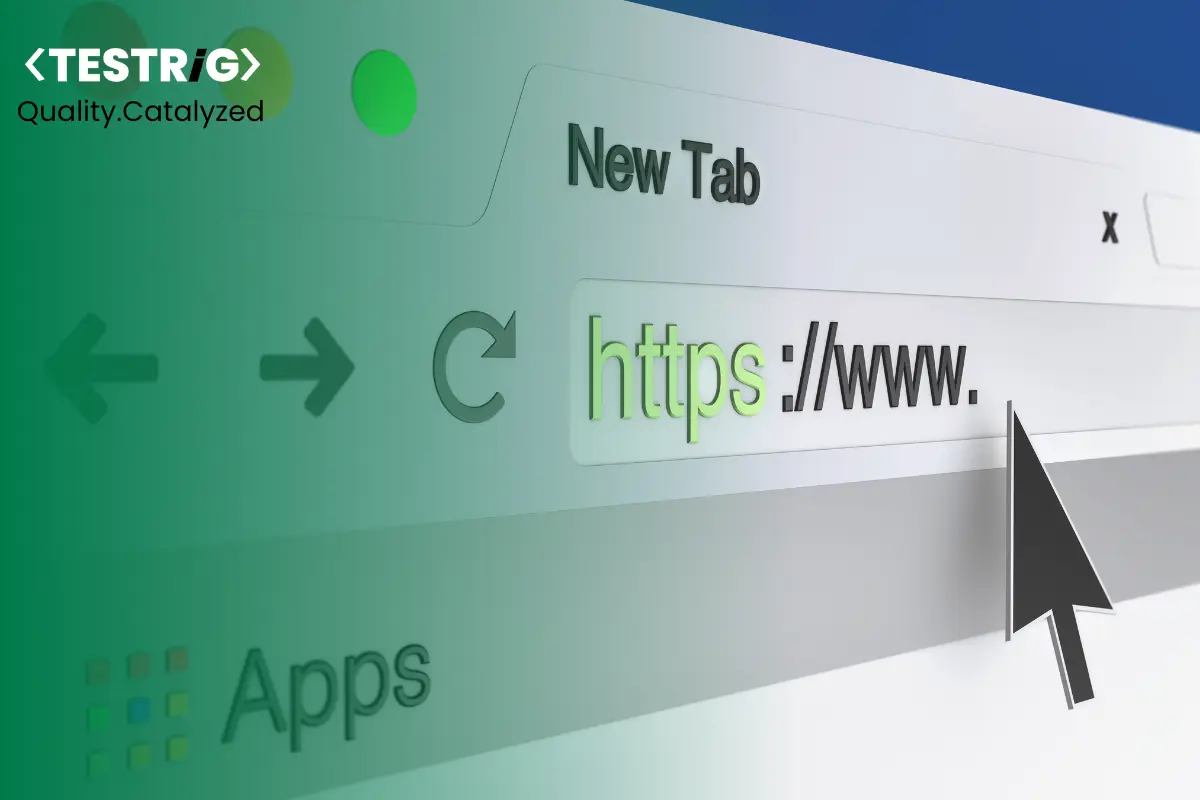
With the rise in the use of mobile phones, mobile-based applications are transforming our lives at a rapid pace. Be it buying stocks and shares or purchasing groceries, ordering food you can handle all these action items with just a few clicks on your mobile phone. This is why businesses are now focusing on building and deploying their mobile applications as fast as they can and are gaining an edge in the competitive market.
However, while doing so businesses come across a lot of challenges that need to be addressed with modern solutions available in the market. One of the many challenges that businesses face is testing their mobile applications across different browsers and mobile devices. Adding to this, another problem includes that of slow release cycle time.
To address these challenges businesses can rely on advanced tools and technologies which now come with extended capabilities to solve several business challenges. Use of the Appium tool for mobile test automation and LambdaTest tool to test your mobile application across different browser and device settings can accelerate your test cycle thereby reducing the deployment time and effectively managing your product releases.
This blog will help you integrate your Appium project with Lambdatest and execute your tests faster and increase your test coverage.
So let’s begin;
What is Appium?
Appium is an open-source automation tool used for testing native applications, mobile-web applications, and hybrid applications on Android or iOS.
Advantages of Appium:
1. Appium is free and open source.
2. It supports both Android and iOS.
3. Appium tests can be written using JavaScript, Java, Ruby, Python, PHP, and other languages.
What is LambdaTest?
LambdaTest is a cloud-based cross-browser testing tool that helps you to perform cross-browser testing for web applications across more than 3000 browsers, operating systems, and devices.
With LambdaTest you can perform both automated and manual automated cross-browser testing.
Some benefits of LambdaTest:
1. LambdaTest supports Parallel Testing which helps in reducing the testing efforts, as automation tests are executed concurrently across different browser and platform combinations.
2. LambdaTest can be integrated with popular CI/CD tools like Jenkins, CircleCI, GitLab CI, and others.
3. LambdaTest can be integrated with popular tools like Jira, and more.
4. LambdaTest can be used to perform visual cross-browser testing.
Prerequisites before you start:
1. You will need a LambdaTest username and access key to access the LambdaTest Platform.
2. Ensure that you have Appium’s Java client library installed.
Steps To Integrate Your Appium Project With Lambdatest.
Step 1: Upload Your Application.
Your application which needs to be tested can be uploaded manually on the LambdaTest website. Alternatively, you can also use the ‘curl’ command to upload your application.
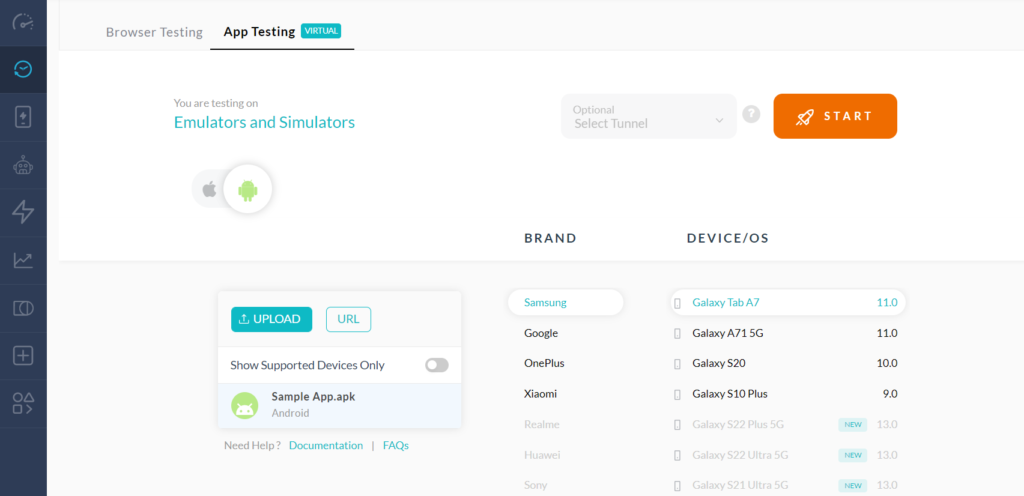
Curl Command upload for MacOS:
Run this command: curl -u “YOUR_LAMBDATEST_USERNAME:YOUR_LAMBDATEST_ACCESS_KEY” \
–location –request POST ‘https://manual-api.lambdatest.com/app/upload/realDevice’ \
–form ‘name=”Android_App”‘ \
–form ‘url=”https://prod-mobile-artefacts.lambdatest.com/assets/docs/proverbial_android.apk“‘
Curl Command upload for Windows:
Run this command: curl -u “YOUR_LAMBDATEST_USERNAME:YOUR_LAMBDATEST_ACCESS_KEY” –location –request POST “https://manual-api.lambdatest.com/app/upload/realDevice” –header “Content-Type: application/x-www-form-urlencoded” –data-urlencode “url=:https://prod-mobile-artefacts.lambdatest.com/assets/docs/proverbial_android.apk” –data-urlencode “name=Proverbial_App”
Step 2: Define the Capabilities and Properties file
Once the app is uploaded you will receive app id details which then need to be passed into the capabilities parameter. Following are the changes that you need to make in the Capabilities and Properties file in your project. The parameters can be set separately in the properties file.
Screen Grab for android and iOS Capabilities parameters:
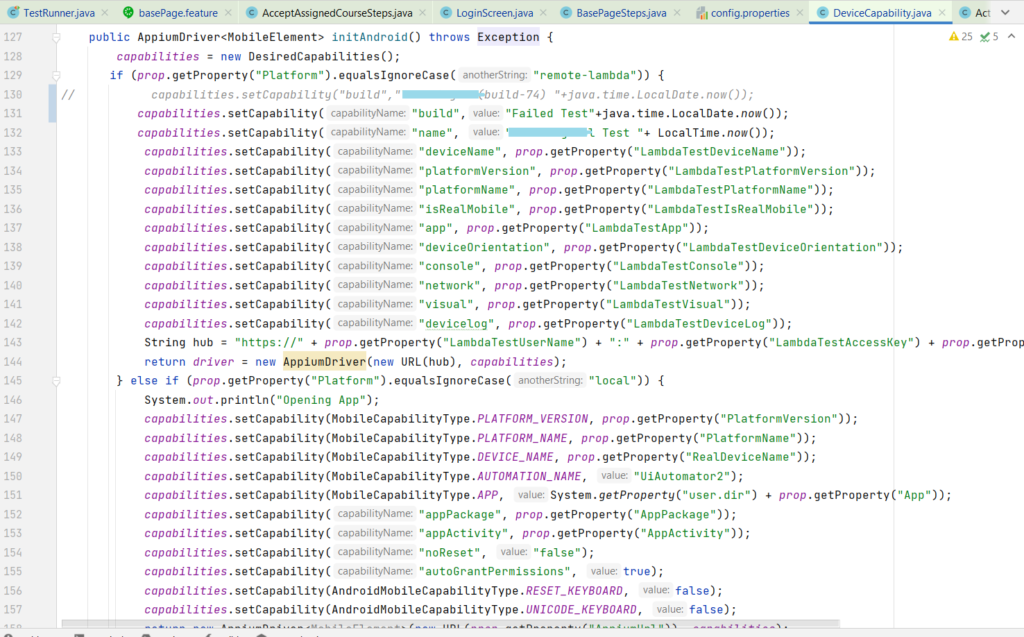
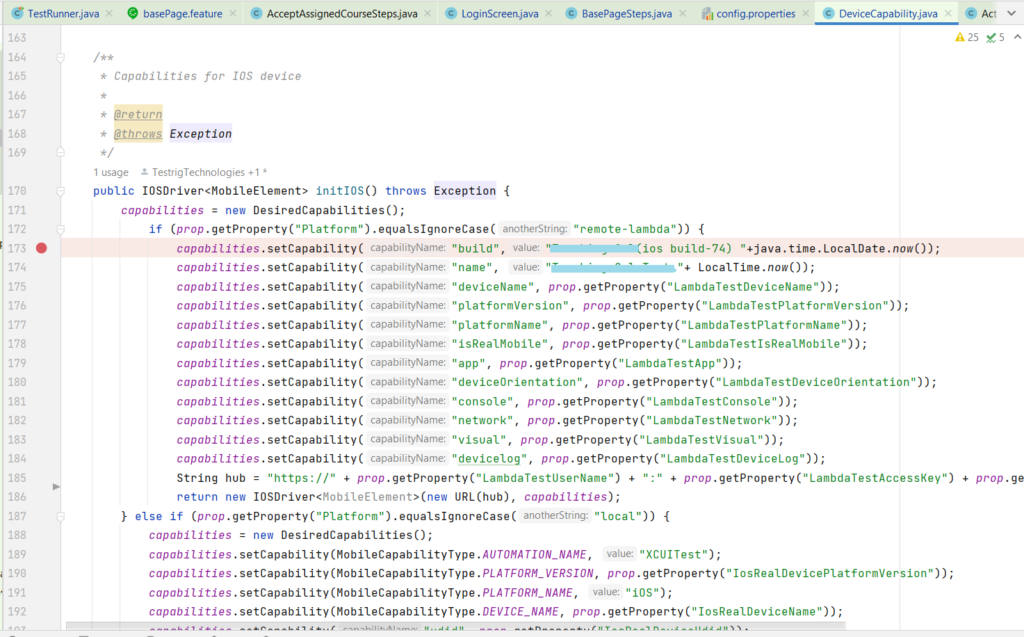
Screen Grab of Properties and Package file:
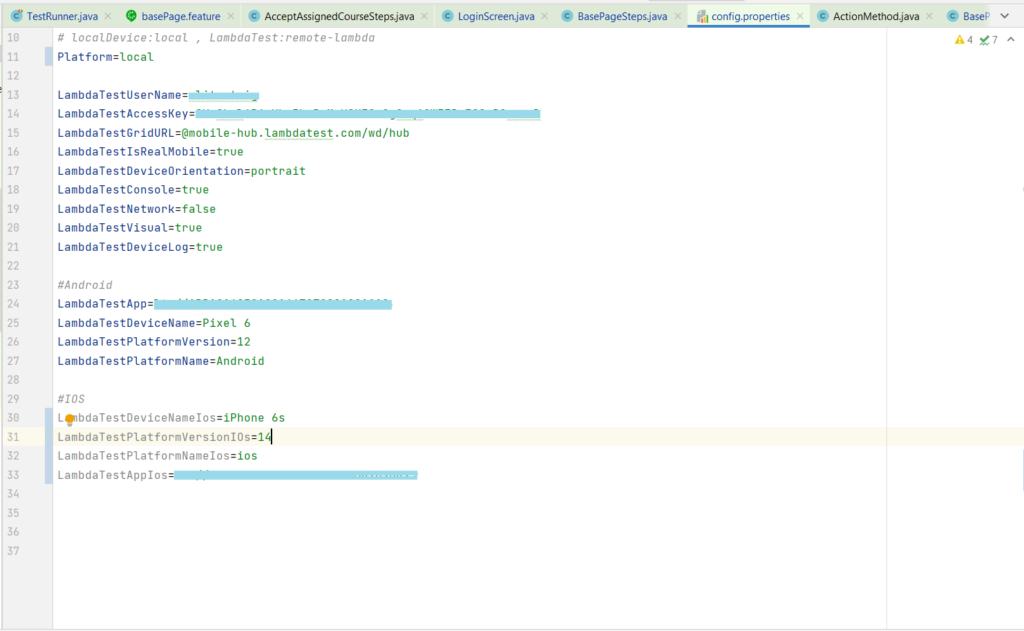
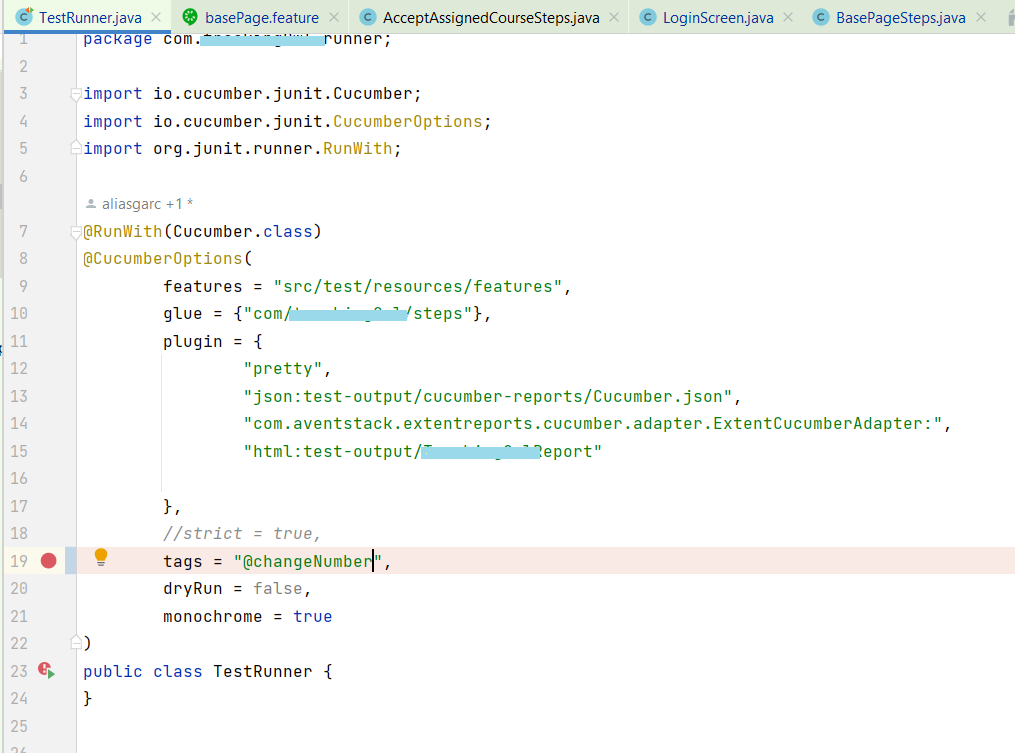
Step 3: Execute Your Test Case.
Once all the parameters are set you can click on the run button to run your tests through Testrunner.
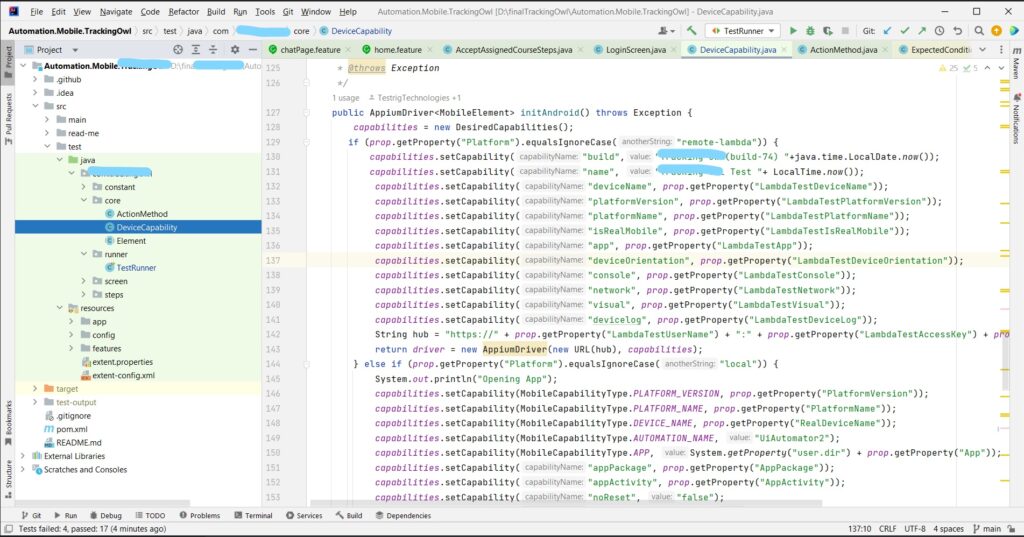
Step 4: View Test Execution
After executing the test case you can view the results on LambdaTest Dashboard as seen in the picture below.
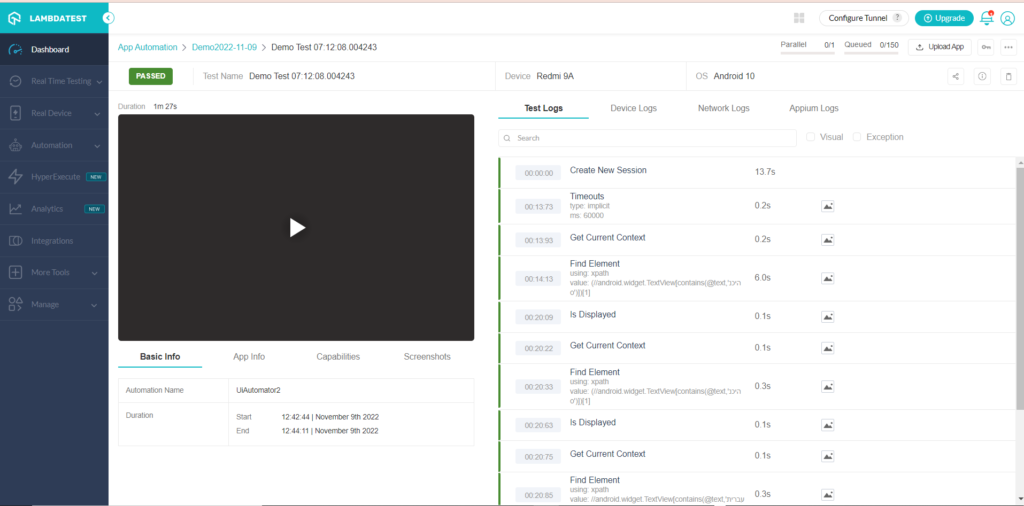
Conclusion:
In the above blog, we saw the importance of testing your application across different platforms and browsers. We also saw how easily we can integrate our Appium project with LambdaTest, which is a cloud-based mobile device platform. We also discussed how we could use the LambdaTest dashboard to see the details of our test run. The screenshots and videos of your tests are available in LambdaTest which can be used for analytics of your test execution.
Looking for similar solutions for your mobile application testing? Reach out to a leading mobile automation testing company.
At Testrig Technologies, we use top device farms like LambdaTest, BrowserStack, and AWS Device Farm to test your product across different browsers and devices, thereby ensuring robust and complete testing of your applications.