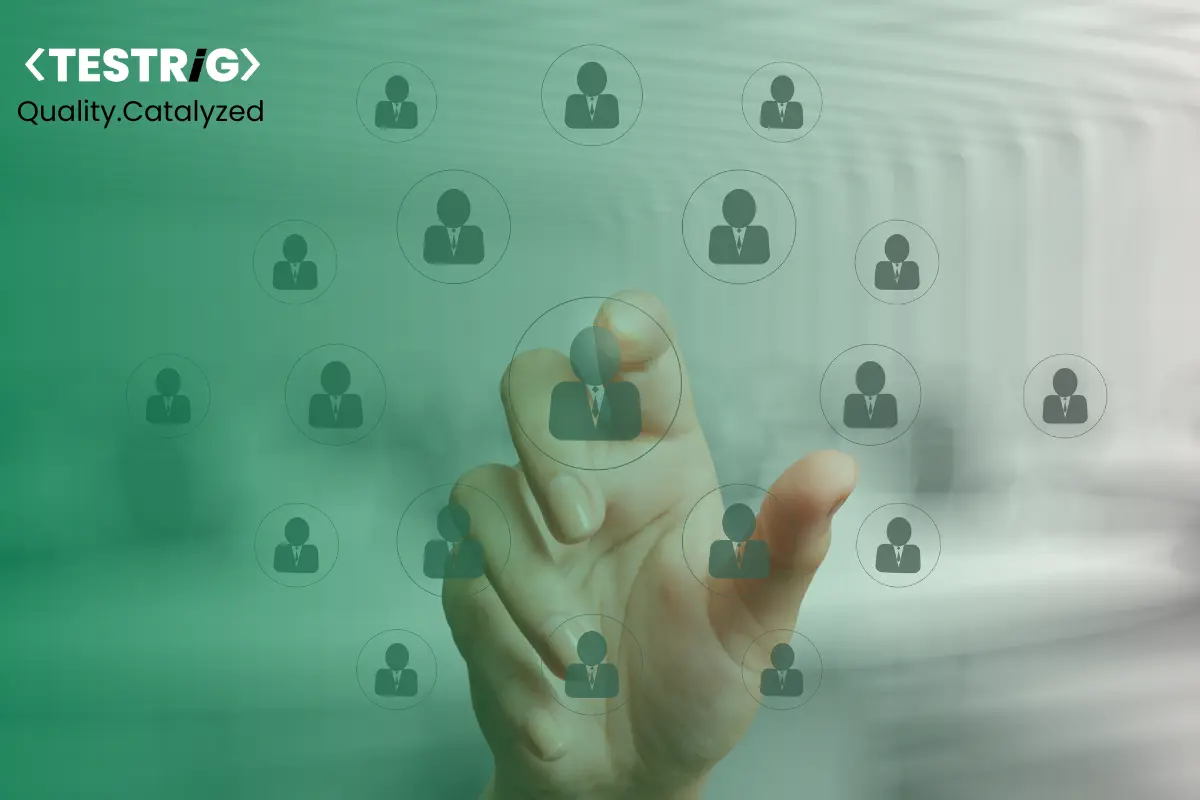
Salesforce is the backbone of many business operations, from sales and service to marketing workflows. But testing Salesforce manually is slow, error-prone, and hard to scale. Frequent updates and dynamic Lightning components add to the complexity.
That’s where Salesforce Test Automation with Playwright makes a real impact. Playwright brings speed, reliability, and flexibility, helping teams streamline complex workflows with ease. With Playwright Salesforce Testing, QA teams can run faster, more stable, and scalable tests—ensuring every Salesforce release is delivered with confidence.
Why Automating Salesforce Testing is Challenging?
Salesforce automation is far more complex than testing a standard web app. Its architecture, rapid updates, and enterprise workflows introduce unique hurdles:
- Dynamic Lightning DOM – Shadow DOM and runtime-generated IDs break traditional locators. Scripts need shadow DOM piercing and stable selector strategies. Example: id=”21:1886;a” (Salesforce’s runtime-generated ID)
- Frequent Releases – Three major updates yearly cause frequent UI/flow changes. Tests must be modular and CI/CD-ready to avoid constant breakage.
- Complex Multi-Module Workflows – Flows span Leads → Opportunities → Accounts, requiring cross-tab handling, real-time sync checks, and role-based validation.
- Role-Based Access – Layouts differ by profile (Admin vs Sales Rep vs Agent). Automation must adapt to conditional rendering and permission-driven UI.
- Cross-Browser Demands – Enterprises require Chrome, Edge, Safari, and Firefox coverage. DOM inconsistencies and mobile layouts make scripts brittle.
- Third-Party Integrations – Salesforce connects with ERPs, CRMs, and payment systems. Reliable testing means combining UI + API validation for full coverage.
Why Playwright for Salesforce Test Automation?
Given these challenges, choosing the right test automation framework is critical. Salesforce Test Automation with Playwright stands out for several reasons:
1. Robust Handling of Dynamic Elements
Playwright provides advanced locator strategies (getByRole, getByLabel, nth() selectors, etc.), which are highly reliable in Salesforce UI testing compared to brittle XPath selectors.
2. Cross-Browser and Cross-Platform Testing
With native support for Chromium, Firefox, WebKit, and even mobile emulation, Playwright ensures Salesforce UI Testing with Playwright covers all required platforms for enterprise-grade quality assurance.
3. Built-in Auto-Waiting
Salesforce pages often rely on asynchronous operations. Playwright automatically waits for elements to be ready, reducing flaky tests that are common in Salesforce automation.
4. Seamless API and UI Testing Integration
Playwright allows combining API validation with UI actions in a single test flow. This enables end-to-end testing Salesforce Playwright where workflows can be validated holistically.
5.Parallel Execution at Scale
Playwright’s test runner and parallelization capabilities make it easy to run large Salesforce regression suites in CI/CD pipelines, significantly reducing execution time.
5. Native Shadow DOM Handling
Salesforce Lightning relies heavily on Shadow DOM, which breaks many traditional automation frameworks. Playwright natively supports shadow boundary piercing, allowing direct access to encapsulated elements without custom hacks or complex JavaScript executions. This makes Salesforce UI automation more stable and significantly reduces script maintenance.
For ex: Selenium/WebDriver requires custom JS execution here, but Playwright supports it natively
Setting Up Playwright for Salesforce Testing
A practical setup is key to getting started with Playwright Automation for Salesforce Applications.
1.Install Playwright
npm init playwright@latest
2.Configure Authentication
- Use environment variables for Salesforce credentials.
- Handle MFA (Multi-Factor Authentication) with secure tokens or pre-authenticated cookies.
- Store test sessions to reduce redundant logins.
Note: Current Salesforce implementations heavily rely on OAuth 2.0 flows for secure authentication.
Example: Salesforce OAuth 2.0 with Playwright
// Salesforce OAuth 2.0 with Playwright
const authenticateWithOAuth = async (page) => {
// Use environment variables for security
const loginUrl = process.env.SALESFORCE_LOGIN_URL;
const username = process.env.SALESFORCE_USERNAME;
const password = process.env.SALESFORCE_PASSWORD + process.env.SECURITY_TOKEN;
// OAuth token flow
const response = await page.request.post(
`${loginUrl}/services/oauth2/token`,
{
form: {
grant_type: “password”,
client_id: process.env.CLIENT_ID,
client_secret: process.env.CLIENT_SECRET,
username: username,
password: password,
},
}
);
const authData = await response.json();
return {
accessToken: authData.access_token,
instanceUrl: authData.instance_url,
};
};
Now, in your test file (example: tests/login.spec.js):
// tests/login.spec.js
const { test, request, expect } = require(“@playwright/test”);
const { authenticateWithOAuth } = require(“../utils/auth”);
test(“Salesforce OAuth Login”, async () => {
const req = await request.newContext();
const { accessToken, instanceUrl } = await authenticateWithOAuth(req);
expect(accessToken).toBeTruthy();
console.log(`Connected to Salesforce instance: ${instanceUrl}`);
});
And add a .env file in the project root (same folder where package.json is):
SALESFORCE_LOGIN_URL=https://login.salesforce.com
SALESFORCE_USERNAME=your-username
SALESFORCE_PASSWORD=your-password
SECURITY_TOKEN=your-security-token
CLIENT_ID=your-client-id
CLIENT_SECRET=your-client-secret
3.Define Robust Locators
- Avoid absolute XPath.
- Use ARIA roles, labels, and Playwright’s advanced selectors for dynamic Salesforce elements.
4. Project Structure Example
salesforce-playwright/
├── tests/
│ ├── login.spec.ts # Authentication tests
│ ├── opportunity.spec.ts # Module-specific tests
│ └── regression.spec.ts # Combined regression suite
│
├── pages/ # Page Object Models
│ ├── LoginPage.ts
│ ├── OpportunityPage.ts
│
├── utils/ # Reusable helpers
│ ├── auth.ts # OAuth login & token handling
│ ├── locators.ts # Centralized Salesforce selectors
│ ├── testData.ts # Reusable test data
│
├── config/ # Env-specific settings
│ ├── sandbox.config.ts
│ ├── uat.config.ts
│ ├── prod.config.ts
│
├── fixtures/ # Optional: session mgmt
│ └── session.fixture.ts
│
├── .env # Secrets (never commit to Git)
├── playwright.config.ts # Playwright global config
├── package.json
5. Integrating with CI/CD
- Use GitHub Actions, Jenkins, or GitLab CI.
- Run Salesforce UI Testing with Playwright across browsers in parallel.
- Generate reports using Allure or Playwright’s HTML reporter.
- Store Playwright traces & Salesforce debug logs as artifacts
Implementation of API Response Validation with Playwright Test Automation Framework
One of Playwright’s strengths is combining UI and API testing in a single framework. This is particularly useful for Salesforce automation, where APIs are heavily involved.
Example Use Case: Validating Opportunity Creation
1. Create Opportunity via UI
Automate filling in the form and submitting an opportunity.
2. Intercept API Call
const [response] = await Promise.all([
page.waitForResponse(resp => resp.url().includes(‘/services/data/vXX.X/sobjects/Opportunity’) && resp.status() === 201),
page.click(‘button:has-text(“Save”)’)
]);
3. Validate API Response
const body = await response.json();
expect(body).toHaveProperty(‘id’);
expect(body.success).toBeTruthy();
4. Cross-Check via UI
Search for the opportunity in Salesforce UI to validate end-to-end consistency.
This approach ensures Playwright Salesforce Testing covers both UI reliability and backend integrity.
Best Practices for Salesforce Automation Testing with Playwright
1. Use Stable Selectors for Lightning Components
Salesforce UI elements often come with auto-generated or dynamic IDs that break tests easily. Instead of relying on brittle selectors, leverage Playwright locators with attributes such as data-aura-class, aria-label, or custom test IDs where possible. A layered locator strategy reduces test flakiness across Salesforce Lightning pages.
Example – locator(“[data-aura-class=’forceInput’]”)
2. Implement Context-Aware Wait Strategies
Salesforce pages are heavy with asynchronous calls (Apex, SOQL, REST API). Relying on static waitForTimeout leads to fragile tests. Instead, implement smart waits using Playwright’s waitForResponse, waitForSelector, or network idle detection to synchronize tests with Salesforce backend activity.
Example – page.waitForResponse(“**/cometd/**”) for Salesforce streaming API-based async updates
3. Hybrid API + UI Testing for Validation
For End-to-End Testing Salesforce Playwright, don’t limit yourself to UI flows. Salesforce exposes rich APIs (REST, SOAP, Bulk API). Use Playwright API testing in combination with UI validation. For example: create a Salesforce record via API, then validate its visibility in the UI workflow. This approach ensures faster, stable tests while covering business-critical logic.
4. Handle Authentication with Secure Token Flows
Salesforce authentication often involves multi-factor logins and session expiry. Hardcoding credentials is both risky and unstable. Instead:
- Use OAuth token refresh flows for Playwright authentication.
- Store secrets securely (Vault, GitHub Actions secrets).
- Automate login sequences once, and reuse authenticated sessions across test suites for performance and reliability.
5. Parallel Execution with Data Isolation
Playwright enables parallel test execution, but Salesforce’s shared org data can cause conflicts (duplicate records, dirty test state). Adopt data isolation strategies:
- Prefix test records with unique identifiers.
- Use Salesforce’s scratch orgs or sandboxes for safe testing.
- Clean up test data post-run via API calls to maintain environment stability.
6. Integrate Visual & Accessibility Testing
Salesforce UI changes may not break functionality but can impact usability. Combine Salesforce UI Testing with Playwright and visual regression checks using Playwright’s screenshot comparison. Also, enforce a11y checks (axe-core) to ensure compliance with Salesforce accessibility standards.
For better accessibility validation, it’s recommended to use the Playwright Axe plugin (@axe-core/playwright), which integrates seamlessly into tests and helps catch WCAG compliance issues early.
7. Continuous Testing with CI/CD Pipelines
For enterprise-scale Playwright Automation for Salesforce Applications, integrate with CI/CD pipelines (Jenkins, GitHub Actions, GitLab CI). Best practices include:
- Running smoke tests on every PR.
- Full regression runs scheduled nightly.
- Collecting trace logs, videos, and API responses for debugging.
- Generating dashboards (e.g., Allure, Playwright Reporter) for stakeholders.
Final Thoughts
Salesforce’s complexity—driven by dynamic DOM structures, Lightning components, metadata-driven workflows, and frequent updates—makes automation uniquely challenging. By adopting engineering-first practices with Salesforce Test Automation using Playwright, teams can achieve not just stability but also scalability, speed, and maintainability.
Organizations that follow these best practices will unlock reliable end-to-end test coverage, faster release cycles, and higher confidence in their Salesforce deployments—turning testing from a bottleneck into a true business enabler.
Looking to hire skilled testers who can deliver end-to-end Salesforce test automation solution? Connect with Testrig Technologies today and leverage our expert Playwright testers to ensure quality, speed, and reliability.


