
Modern web applications are dynamic, asynchronous, and heavily interactive, making them both powerful and complex to test. To ensure such applications function as intended across different browsers, devices, and network conditions, End-to-End (E2E) web testing is indispensable.
Playwright, originally developed by Microsoft as a Node.js library, now provides official Python bindings with feature parity across supported languages. This advancement simplifies testing workflows, enabling developers and QA engineers to focus more on crafting meaningful test scenarios and assertions, rather than dealing with complex wait conditions. With Python’s simplicity and power, QA teams can efficiently write cross-browser automated tests for modern web apps. In today’s Playwright Python tutorial, we’ll cover:
- What is End-to-End Testing?
- Why Playwright for Python-based E2E Testing?
- How to Set Up Playwright with Python
- Writing Maintainable Test Scripts
- Implementing Parallel Testing for Scalability
- Best Practices from the Official Documentation
What is End-to-End (E2E) Testing?
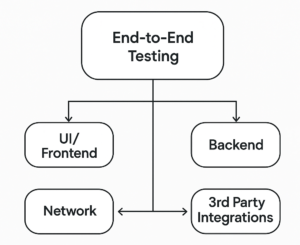
End-to-End testing is a testing process that tests a software application from the user’s perspective, validating all system components and data flow under realistic conditions.
Instead of isolating a unit or a module, E2E tests simulate complete user workflows such as:
- User login and logout
- Shopping cart interactions
- API-triggered updates
- Authentication flows
UI + backend + third-party integration checks
Components Involved in E2E Testing
- Frontend/UI: Browser events, DOM rendering, responsiveness
- Backend: Server responses, database updates
- Network: API calls, error handling, latency simulations
- 3rd Party Integrations: Payment gateways, authentication, analytics
E2E testing is critical before major releases to detect broken user paths, misconfigured environments, or regression issues that escape lower-level tests.
Why Use Playwright with Python for End-to-End Testing?
Python is the preferred language for many test automation engineers due to its readability and extensive ecosystem. When combined with Playwright, Python offers a modern, scalable, and highly expressive test automation setup.
Here’s why it stands out:
1. True Cross-Browser Testing
Playwright supports multiple browsers like Chromium, Firefox, and WebKit—and uses the Chromium engine for Microsoft Edge, enabling truly cross-platform testing across major browser engines and operating systems.
- Google Chrome (via Chromium)
- Mozilla Firefox
- Apple Safari (via WebKit)
It ensures consistent rendering and behavior validation across browsers—making it ideal for cross-platform compatibility in public-facing applications.
2. Full Contextual Control
Playwright gives access to the entire browser context: cookies, local/session storage, geolocation, permissions, and more.
context = browser.new_context(geolocation={“latitude”: 52.52, “longitude”: 13.39})
This helps simulate users from different locations or permissions (e.g., denying camera access).
3. Smart Waiting with Auto-Waiting Approach
Playwright uses a built-in auto-waiting way that automatically waits for elements to be actionable before interacting—such as being visible, enabled, and attached to the DOM.
page.click(“#submit”) # Auto-waits for the button to be ready
This eliminates the need for hardcoded sleeps and reduces flakiness. The auto-waiting mechanism is baked into every action like .click(), .fill(), .type(), and .goto()
4. Headless and Headed Modes
Developers can run tests headlessly in CI or with a visible browser (headed mode) during debugging:
browser = p.chromium.launch(headless=False)
Note: Headless mode is the default behavior in CI environments.
Also supports video recording, tracing, and screenshots for test diagnostics.
5. Isolated Browser Contexts
Playwright allows creating multiple browser contexts within a single browser instance, each with its own cookies, storage, and session. This ensures clean, independent test sessions—ideal for testing multiple users, roles, or workflows without state leakage.
Read also: Key Playwright Features
How to Set Up Playwright for Python E2E Testing
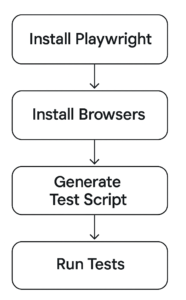
Playwright for Python requires Python 3.7+ and pip.
Step 1: Install Playwright and Browsers
To get started, install the latest version of Playwright along with browser binaries
python -m pip install –upgrade pip
pip install playwright
playwright install
Note: Before installation, it’s recommended to upgrade pip to avoid issues caused by outdated versions
This will install:
Playwright core for Python
Required browser binaries: Chromium, Firefox, and WebKit
You may optionally install pytest-playwright for easier test management:
pip install pytest-playwright
Step 2: Create a Test Script
Here’s a basic test to check if a homepage loads correctly:
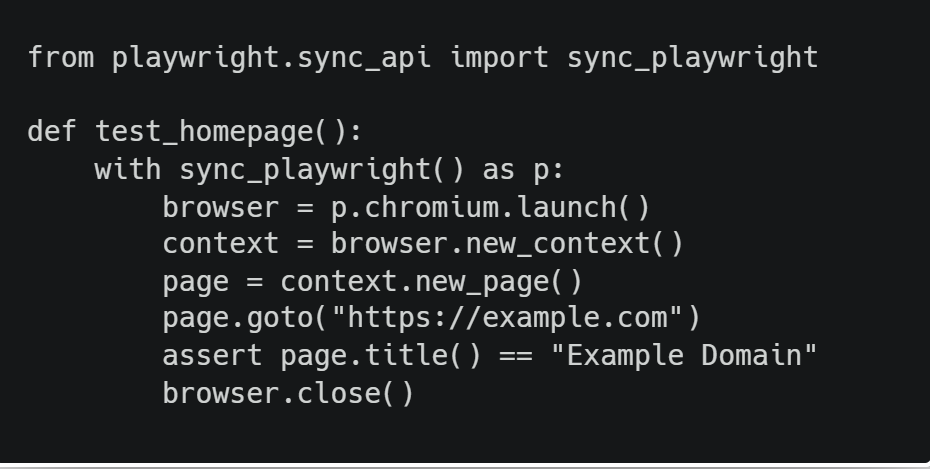
For large test suites, prefer the async API for better concurrency and responsiveness.
Structuring Tests with pytest and Fixtures
Using pytest fixtures improves test scalability and isolation.
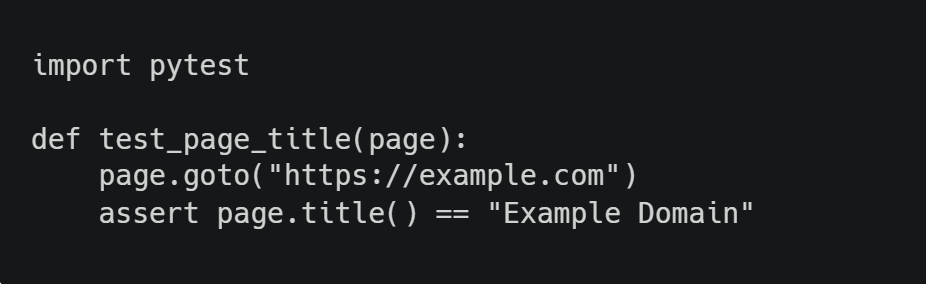
The page fixture provided by pytest-playwright auto-manages browser lifecycle.
Playwright Configuration File (Optional but Recommended)
Before running your tests, you can define custom settings in a pytest.ini or pyproject.toml file. This helps in managing timeouts, base URLs, and browser launch options.
Here’s a minimal example using pytest.ini:
pytest.ini
[pytest] addopts = –headed –browser=chromium –base-url=https://example.com
Tip: Use –headed during development to see browser actions in real time. Omit it for headless CI runs.
You can now run your test using:
pytest tests/
To run the test:
You can enhance your test execution using advanced command-line options supported by pytest-playwright:
Run tests in slow motion for better visibility (e.g., 1000ms delay)
pytest –slowmo=1000
Run only tests marked with a specific tag
pytest -m “smoke”
Specify browser: chromium, firefox, or webkit
pytest –browser=firefox
Enable video recording for each test
pytest –video=on
Run in headed mode (UI visible)
pytest –headed
Combine multiple options
pytest –browser=webkit –headed –slowmo=500 –video=on -m “regression”
These options are useful for debugging, cross-browser testing, and reviewing test behavior visually.
pytest tests/test_page.py –browser chromium
You can also test against Firefox or WebKit
By default, Playwright runs tests in Chromium. To test on other major browsers like Firefox or WebKit, specify the –browser option:
pytest –browser=firefox
This command runs your tests using Mozilla Firefox, enabling:
- Validation of browser-specific behaviors and rendering
- Cross-platform compatibility for real-world user environments
- Identification of issues specific to the Gecko engine
Use this flag when ensuring your app performs consistently across all supported browsers—not just Chromium.
You can also test on WebKit with: pytest –browser=webkit
Advanced Playwright Python E2E Testing Features for Modern Web Apps
Here are a few Key Characteristics of Advanced Features:
1. Screenshot and Video Capture
page.screenshot(path=”screenshot.png”)
context = browser.new_context(record_video_dir=”videos/”)
Useful for visual debugging and regression testing.
Note: Video and trace recording impact test run speed and disk space, so use them selectively—preferably in CI or debugging sessions.
2. Tracing
It offers powerful debugging tools like step-by-step tracing, enabling tracing to record browser actions for post-failure analysis
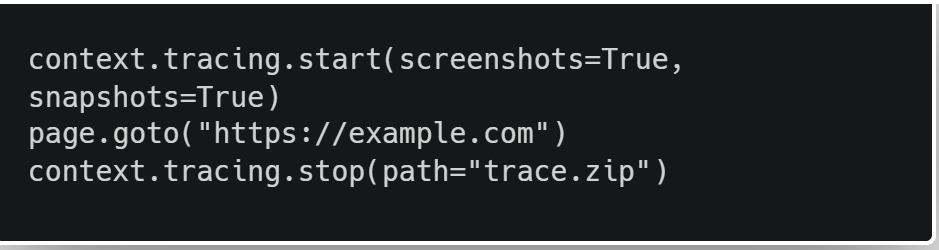
You can open trace.zip with Playwright Trace Viewer.
To open the trace viewer, run: playwright show-trace trace.zip
3. API Request Testing
Playwright supports native REST API calls via request context
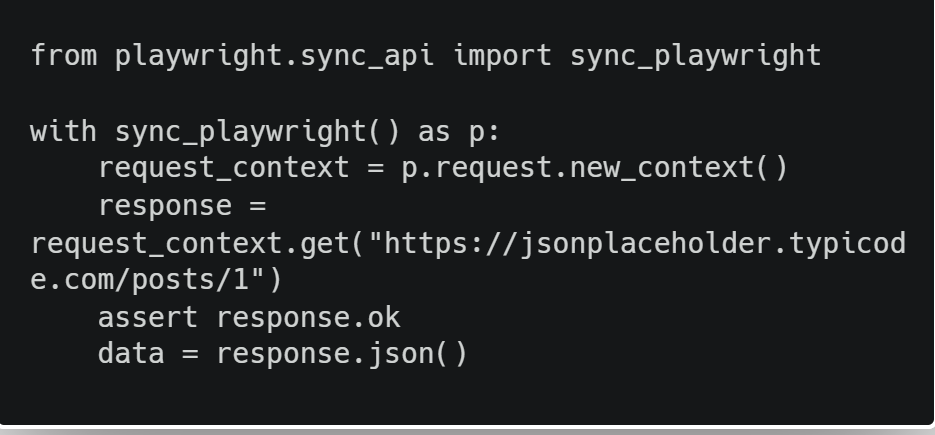
4. Playwright Codegen Tool
The playwright codegen CLI utility helps generate test scripts automatically as you interact with a website. It opens a browser window and records your actions—converting them into code in real-time.
This is especially useful for quickly scaffolding tests or learning how Playwright selectors and assertions work.
Example command
playwright codegen https://example.com
You can also specify the language (like Python)
playwright codegen –target python https://example.com
It’s a fast and interactive way to build scripts with correct selectors, reducing manual effort and improving accuracy.
5. Auth/Session State Handling with storage_state
Reuse authentication across tests by saving the session state (e.g., logged-in cookies and local storage) to a file. This eliminates the need to login in every test.
Example
browser_context = browser.new_context(storage_state=”auth.json”)
Implementing Parallel Testing with Playwright and pytest-xdist
Parallel testing reduces feedback time and increases efficiency in CI/CD pipelines.
The following command splits tests across 4 processes (workers), running them simultaneously, making testing with Playwright faster and more scalable.
Step 1: Install xdist Plugin
Use pytest-xdist to run test files in parallel processes (workers), significantly speeding up test execution across CPU cores.
pip install pytest-xdist
Step 2: Run Tests in Parallel
pytest -n 4
Step 3: Organize for Isolation
Playwright automatically uses separate browser contexts, but to avoid shared state issues:
Don’t use global variables
Reset state between tests
Use fresh context with browser.new_context()
For login flows, persist session state using .storage_state() and reuse it to avoid logging in before every test.
context.storage_state(path=”state.json”)
# Load later
context = browser.new_context(storage_state=”state.json”)
Best Practices for Using Playwright with Python
1. Use Robust Playwright Selectors and Locators
Leverage Playwright’s auto-generated and role-based selectors like get_by_role(), get_by_label(), get_by_placeholder(), get_by_text(), and get_by_alt_text() to target elements reliably. Avoid brittle CSS or XPath selectors when possible to reduce flakiness and improve test maintainability.
2. Reduce Flaky Tests with Built-in Auto-Waiting
Eliminate timing issues by relying on Playwright’s intelligent auto-waiting capabilities, ensuring elements are ready before actions are performed.
3. Implement Parallel Test Execution
Speed up test execution by using Playwright’s parallel execution support through pytest-playwright or custom workers. This approach enhances efficiency and optimizes your CI/CD pipelines for faster feedback loops.
4. Isolate Test cases with Browser Contexts
Create independent browser contexts for each test to avoid shared state and improve reproducibility—ideal for large-scale, data-driven test suites.
5. Capture Rich Test Results and Debug Artifacts
Enable automatic screenshots, videos, and trace generation to simplify debugging and analyze failures in real-world scenarios.
6. Prefer expect API for Assertions with Built-in Retries
Prefer expect from Playwright’s Python bindings (from playwright.sync_api import expect) for assertions. It includes built-in retries and improves reliability for dynamic UIs.
7.Use Environment Variables or .env Files
Configure base URLs, credentials, and other environment-specific settings using environment variables or .env files for cleaner and more secure test configuration.
Read also: Automating Web Testing with Playwright Best Practices & Pitfalls
Final Thoughts
With official Python support, the Playwright testing framework enables QA engineers and developers to boost testing efficiency by writing fast, reliable, and scalable end-to-end tests that replicate real user interactions.
Its modern API, built-in async capabilities, parallel test execution, and multi-browser support make it a future-ready choice for teams embracing DevOps and continuous integration, and continuous delivery ( CI/CD) best practices.
By adhering to the official documentation, leveraging fixtures, structuring test suites properly, and using tools like tracing and API testing, Playwright Python becomes a comprehensive E2E testing solution across web applications.
Need Help Building Your Python Playwright Framework?
In addition to manual testing, Testrig Technologies provides specialized expertise in building scalable, maintainable, and CI-integrated automation frameworks using tools like Playwright, Selenium, and Cypress.
Our solutions are designed to handle real-world scenarios across modern browsers, ensuring compatibility with other tools in your QA ecosystem. We focus on accurate behavior testing to validate key user interactions and workflows. With strong integration capabilities and various methods, we deliver reliable test results across all major web browsers while improving overall test coverage.
Partner with us to elevate your web applications’ test coverage and accelerate your release velocity. Explore our automation testing services


